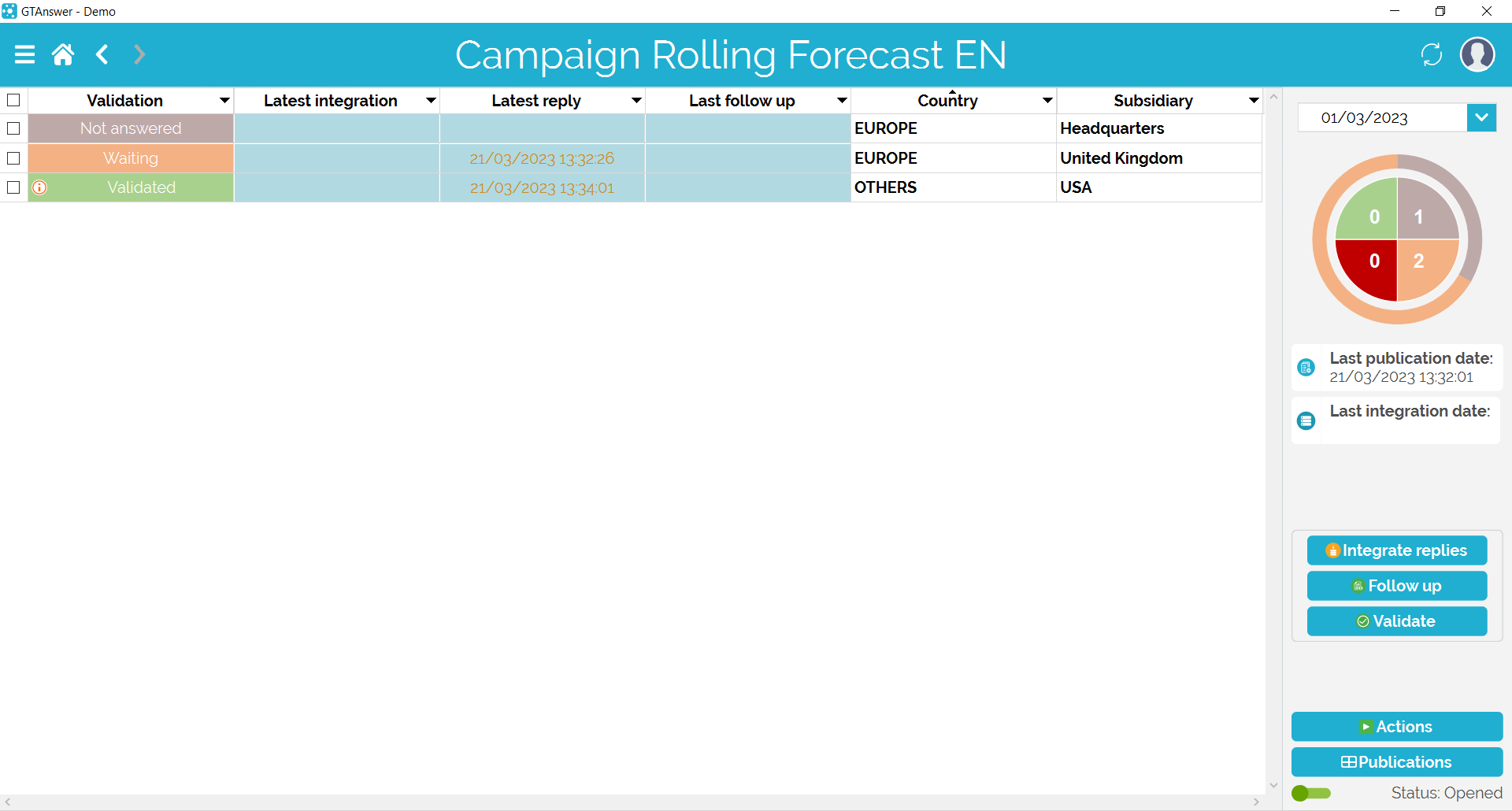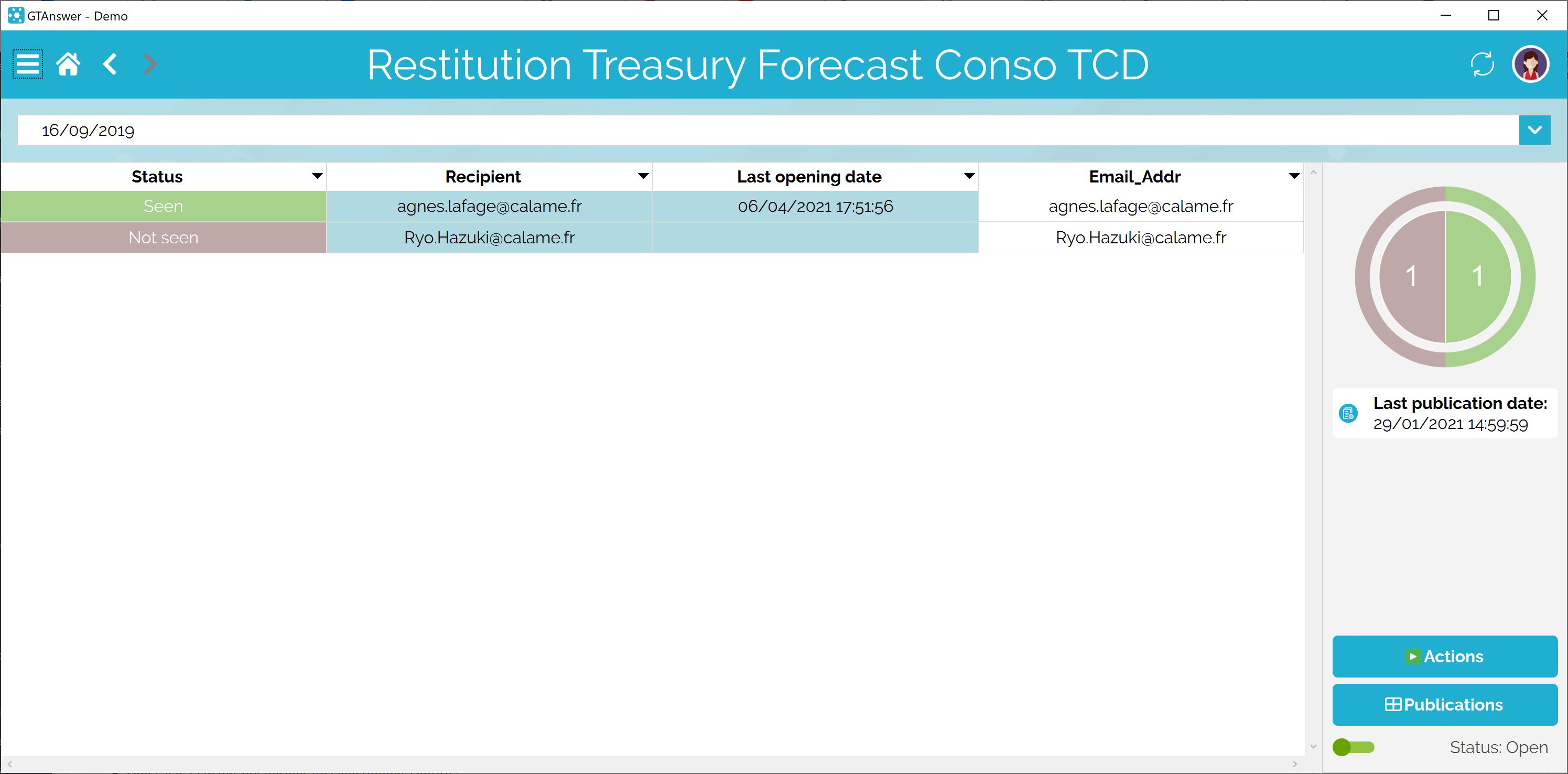How can we help?
Search for answers or browse our knowledge base
Answers Page
The Answers Page shows the different entities of a publication. Its appearance and features depends on the type of publication.
Data Collection
The Answers Page for a data collection campaign looks like this:
The drop-down list above the status graph allows you to select the different statement dates for this template.
Main table
The main table presents the list of entities. For each entity, it displays:
- A checkbox that allows you to select the entity:
- to send him the follow-up message
- to validate/invalidate the lastest answer
- to take it into account in the integration action (idem)
- The validation status:
- No Answer: No answer has yet been received for this entity. (note: this status does not exist for campaigns with additional validation axes)
- Pending: at least one answer was received but the last answer received was neither validated nor invalidated
- Invalidated: no answer has been validated and at least one answer has been invalidated
- Validated: the last answer has been validated and no answer has been received since
- Validated (with an i: A new answer has been received after the previous validation
- The last integration date
- The the last response received date
- The date of the last reminder sent
- The publication axis
- Possible axes of visualization.
Sidebar
The side panel shows:
- A tracking graph showing the number of entities for each validation status
- The last publication date (date on which the collection launch action relating to this template and this statement date was carried out for the last time.)
- The last integration date
- The answer integration button: it is used to execute the integration action assigned to the template. If several integration actions exist, the list will be displayed allowing you to choose which action to run. If entities are selected (using the checkboxes in the first column of the main table), only these entities will be included (unless the publication has at least one additional validation axis, in which case, manual selection of entities has no effect)
- The “Follow-up” button allows you to launch a follow-up email to the selected entities
- The “Validate” button allows you to validate/invalidate the latest answer of selected entities
- The “Actions” button allows you to navigate to the template / actions page
- The “Publication” button allows you to navigate to the publications page.
- The switch to close / reopen the campaign. Once the campaign is closed, a button appears allowing you to delete it. A closed campaign no longer accepts new answers.
Entering a follow-up message
It allows you to enter a message that will be sent to the selected entities. To send the message, click on the send button located to the right of the entry area. If “Attach qstx” is checked, then the questionnaire is added as an attachment to the message sent.
Restitution
The page of a restitution publication looks like this:
The drop-down list above the main table allows you to select the different statement dates for this template.
Main table
The main table presents the list of entities. For each entity, it displays:
- Status: seen or not seen
- The receiver
- The last consultation date
Sidebar
The side panel shows:
- A tracking graph showing the number of entities by tracking status
- The date of last publication (date on which the restitution launch action relating to this template and this statement date was carried out for the last time.)
- The “Publications” button allows you to navigate to the publications page
The switch allows you to close / reopen the publication. Once the publication is closed, a button appears allowing you to delete it. Note: a closed restitution can still be viewed by users.