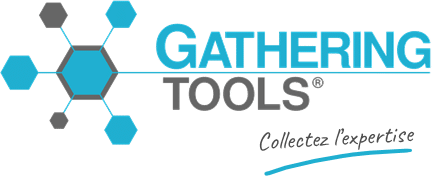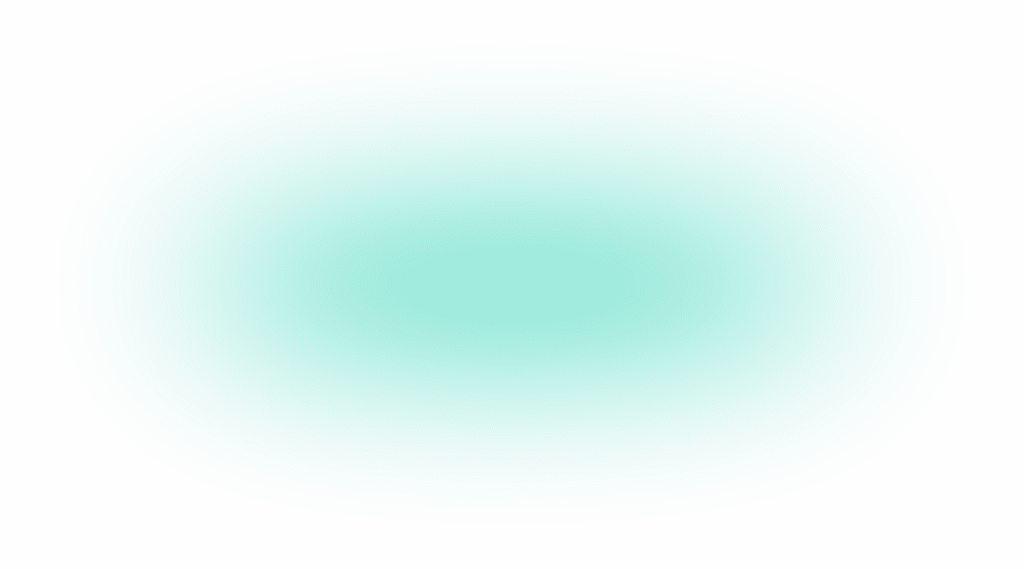How can we help?
Search for answers or browse our knowledge base
GTAnswer and Design
GTAnswer is the main module of the Gathering Tools suite
Since version 2020, GTAnswer combines all features from the ancient modules GTClient and Answer (hence the name)
All types of users have access to it:
- Administrators to manage user accounts
- Developers to manage projects
- Managers to carry out actions and lead projects
- Validators to validate the answers
- Respondents and recipients to answer questionnaires and view dashboards
Design allows developers to create forms and update forms published on the server
Installation of GTAnswer and Design
Run SetupGatheringTools.exe or SetupGatheringTools64.exe.
Follow the installation.
Click on the Next button to select the profile to be installed from the list.
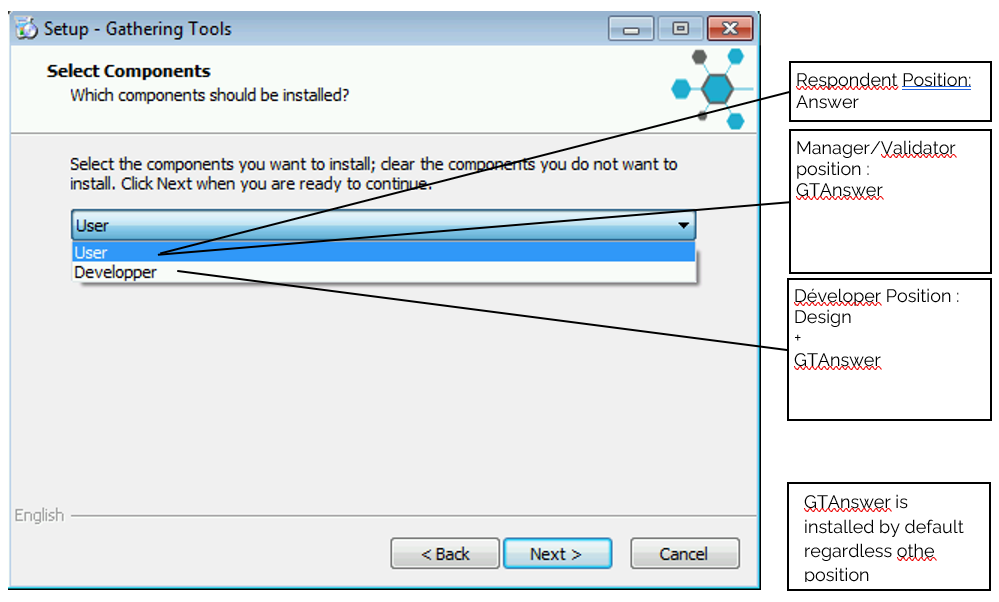
In the case of an installation for a Developer workstation, the setup will install Design and GTAnswer.
In the case of an installation for a Responder workstation, only GTAnswer is installed.
In the case of an installation for a Manager/Validator workstation, only GTAnswer is installed.
Unroll the installation wizard by choosing the default options that will suit most cases.
Configure, in GTAnswer, the connection parameters to an instance
GTAnswer is the client module of the Gathering Tools suite, it connects to an existing GTServer instance.
Launch GTAnswer
Select the “Manage Instances” command on the login page.
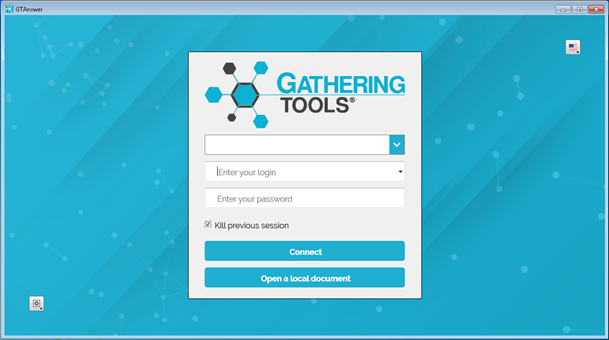
Click the Add button to declare a new instance or the Edit button to modify an existing instance declaration.
HTTP(S) connection:
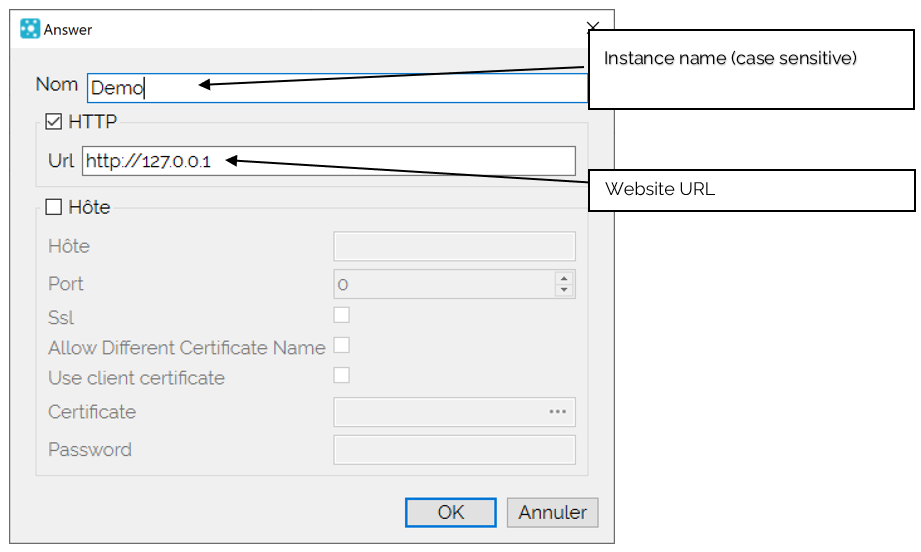
The alias name must be the same as the instance name with the same case.
The URL is the URL of the website. It is shared by all instances on this site (this is different from previous GTWebs).
TCP/IP Connection:
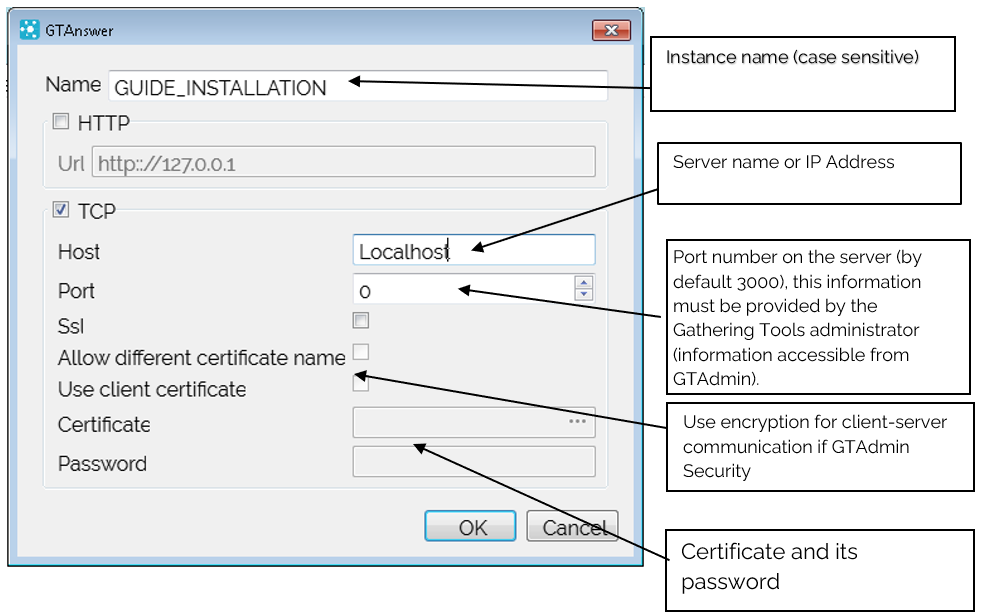
Once the connection to the instance has been set up, the connection can be made on the connection screen
Deployment of GTAnswer
General
GTAnswer, like all other modules, does not install any executables or associated files in the Windows directory.
Application configurations are specified in the registry (HKLM or HKCU entries) and/or in the directory associated with the application (c:\ProgramData\Calame\GTServer for example for GTServer).
Modes of installation
| Mode | Description | Terms and Conditions |
| Local | Locally installed executables | Setup
A) Setup manuel B) Command line setup Configuration A) manual B) file copy |
| Remote App Ms / Citrix… | Application Sharing/Virtualization | Cf selected infrastructure for application sharing |
During installation, the Setup :
- copies the executables, by default in \Program Files\GatheringTools \ if the setup is launched with administrator rights.
In the case of standard user rights, the installation is done either in C:\Users\{{name}\AppData\Roaming\GatheringTools or in C:\Users\{name}\AppData\Local\Programs\GatheringTools depending on the operating system.
- associates the GTAnswer.exe executable with two file extensions: “.qstx” and “.checkmail”. Files with “.qst” extension (files of versions <=3.7) are associated with the AnswerLegacy.exe executable.
- registers registry entries in HKLM\Software\Calame\Answer (when installing with administrator rights) or HKCU\Software\Calame\Answer. If an entry exists in HKCU, it will be considered by GTAnswer in priority over the equivalent entry in HKLM. These entries must be preserved between two Windows sessions for the same user.
The configuration of GTAnswer consists only in:
- A file describing the characteristics of each instance alias
- Client certificate files when instances require client certificates.
- The registration of GTAnswer in the Windows environment (file association and registry registration) can be done from the command line.
- GTAnswer configuration (connection to the mail server in the case of a mail response) can be done on the command line.
To deploy the configuration files and the associated:
- Installing GTAnswer on an initialization machine (manually or command line)
- Create from GTAnswer the aliases that users will need by testing the connection each time but without keeping the password. Each alias corresponds to a .conf file in the user’s AppData/Calame directory (by default C:\Users Username \AppData/Local/Calame/Instances).
- Copy the .conf files created on this initialization machine (as well as the certificate files) to the equivalent directory of the machine to be configured for GTAnswer.
Command line installation
The command line installation is carried out with the following command
“Location SetupGatheringTools.exe file\ SetupGatheringTools.exe” /VERYSILENT
Rights required during installation
The GTAnswer module can be installed:
- With administrator rights (files copied to Program Files and registration in HKLM).
- Or with standard user rights (files copied to My Documents and registration in HKCU).
In the case of an installation with a standard user, GTAnswer will be installed in the user’s profile and the file associations will be available only to that user of the machine.
If GTAnswer is installed with administrator rights, it will be installed by default in the Windows program directory and the file associations will be available to all users.
In the general context of deployment and maintenance, if GTAnswer is installed with administrative rights, all GTAnswer updates will have to be performed with administrative rights.
Finally, if GTAnswer is first installed with standard user rights, and then again with administrator rights, all updates to GTAnswer will have to be done with administrator rights.
with administrator rights. The standard user of the first installation will continue to use his own version of GTAnswer. It is therefore highly recommended in the case of an installation with standard rights and then administrator rights to uninstall GTAnswer from the profile of the standard user.
Command-line installation and configuration
The GTAnswer configuration is stored in the registry.
The GTAnswer configuration parameters via the command line will be filled in the HKCU entries of the registry corresponding to the user who executed the command line. If the installation is carried out with an administrator account, the profile (registry entries) of this account will be configured.
The command line installation is carried out with the following command
“c:\xxxxxx SetupGatheringTools.exe” /VERYSILENT [optional arguments].
The following paragraphs describe additional optional arguments for installation and configuration. When an argument requests a parameter, it is entered on the command line according to Microsoft standard syntax by prefixing with a / and separating argument and value with a = character: /ArgumentName=ArgumentValue
-
Installation parameters
| Parameter | Description | Values | Remarks |
| //TYPE= ” Module installed”. | GTAnswer
GTAnswer GTAnswer + Design |
Answer
Manager Developper |
|
| /LANG=language | Installation language (the user can change this setting via the GTAnswer interface) | En
At |
The language is chosen by default according to the system language. |
| /NOICONS | If present, shortcuts are not created | ||
| /GROUP=”group name” | Group of icons in the start menu where to install GTAnswer shortcuts | ||
| LOG=”installation log file path” | Full path to the installation log file | ||
| /SUPPRESSMSGBOXES | No display of dialog boxes |
-
Update parameters
Command to update GTAnswer on the workstation without changing the configuration.
c:\xxxx SetupGatheringTools.exe /VERYSILENT
As a reminder, GTAnswer should be updated with the same rights as the installation. If GTAnswer was installed with administrator rights, it can only be updated with administrator rights.
-
Configuration parameters
The most important configuration concerns the transfer mode of the answer:
– By default, questionnaire responses are transmitted over an http connection (or if synchronization is used), GTAnswer can be configured to use an http proxy if required.
– If the response to the questionnaires is transmitted by e-mail (backup connection), GTAnswer must be configured to connect to the local mail server or mail client.
Respond Answer mail vs Answer http
There are two modes of response transmission for a user answer:
- Answer by email: Respond sends the answer to GTServer in an email
- http answer: Respond sends the answer to GTServer via GTWeb through an http stream. The following table summarizes the advantages and constraints of each mode:
| HTTP Response | Reply mail | |
| Advantages | Minimum GTAnswer configuration (only proxy settings if different from system proxy)
Allows the synchronization of data, checking the validity of the questionnaire, |
Requires only the existing mail infrastructure |
| Constraints | Copying GTWeb scripts
Answer.exe must be able to open an http stream to the GTWeb server. Securing the Web server hosting GTWeb . |
POP/IMAP connection from GTServer to the mail server (in addition to the required SMTP connection in all cases). Or installation of an Outlook or Notes client.
POP/IMAP connection from GTServer to the mail server (in addition to the required SMTP connection in all cases). Or installation of an Outlook or Notes client. GTAnswer must be configured on each respondent’s workstation to communicate with an SMTP server or the local Outlook or Notes mail client (the configuration wizard is usually sufficient if a mail client is already configured). |