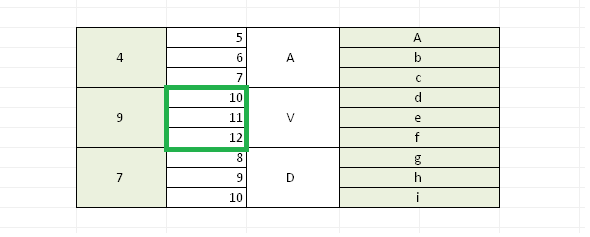How can we help?
Search for answers or browse our knowledge base
Multiple Copy / Paste from Excel
Overview
It is possible to copy and paste on multiple selections, provided that the destination range and the source range share the same structure at the merged cell level.
Copy/Paste in GTAnswer uses the same mechanism as Excel import: checking for component constraints, locks and conditionning. You can paste into attachments if the cell in Excel contains a file name, etc. The paste operation is reversible.
If you paste a single cell, the only restriction is on the merge.
It is possible to copy/paste from Excel as well as from GTAnswer
Application
If you paste several cells, two situations arise depending on the cell from which you paste in GTAnswer.
Vocabulary: The destination “area” or “range” is the range defined by the paste point (the upper left corner if a range is selected) and with the same width/height as the selection in Excel/Answer.
the destination cell is outside a pattern
In this case, the destination range must not intersect any pattern. The following case is not allowed:
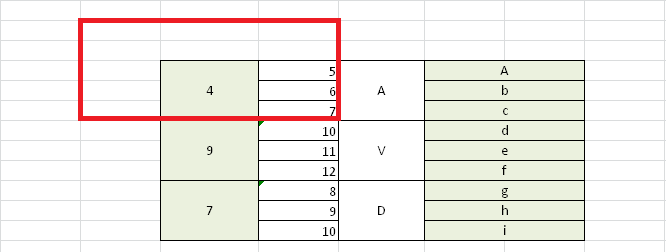
the destination cell is in a pattern
When pasting, GTAnswer will ask what the user wants to do via the following dialog box:
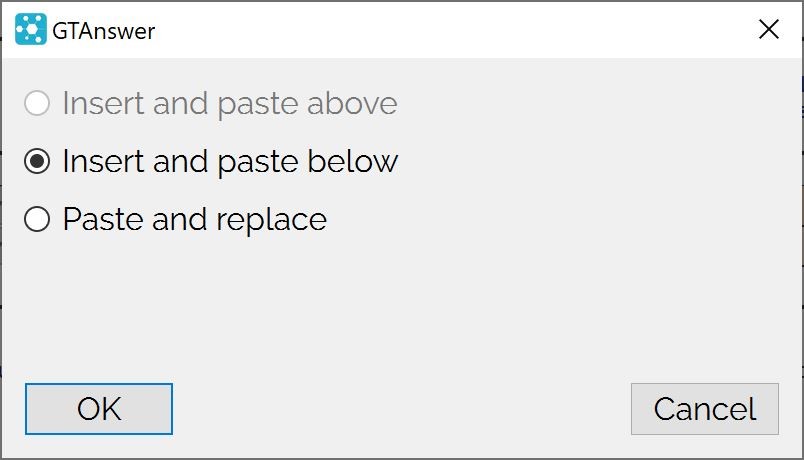
- The first option corresponds to the same behaviour as Excel if cells are inserted above the selection. They will be inserted and pasted over the selection.
- The second option corresponds to the same behaviour as Excel if cells are inserted below the selection. They will be inserted and pasted below the selection.
In the first two cases, the current row is not modified.
- The last option is to overwrite the data (and add rows at the end if necessary), including the destination cellIf only one cell is pasted or in the case of a pattern with height H > 1 and a source with height h < H is pasted (partial copy inside a record), the same procedure as above is used (except if the area cuts a record).
Otherwise, the destination area must not exceed the pattern in width. The following case is not allowed:
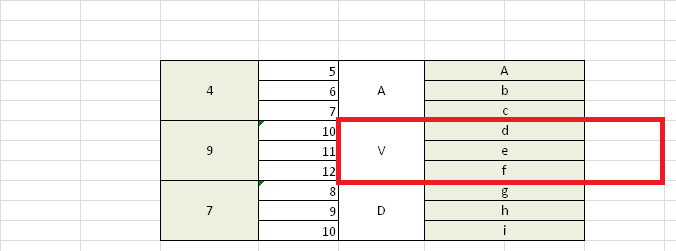
The paste cell must be at the top of a row i.e. the following case is not allowed:
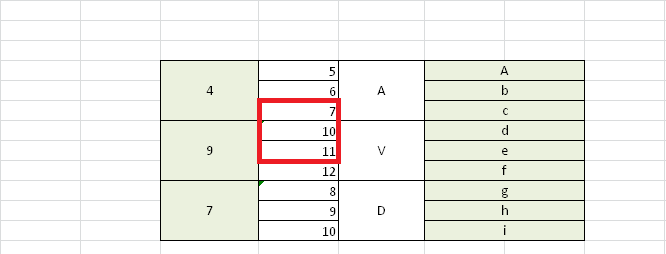
On the other hand, the following case is allowed: